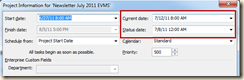In the Versatile Company’s most recent newsletter Eric Verzuh offers a free earned value analysis white paper for download. I strongly recommend you get it and read it along with this blog entry. Together they help you create more accurate status reports by utilizing earned value concepts in Microsoft Project.
- Get Eric Verzuh’s white paper “Leveraging Earned Value Management” HERE.
- Sign up for Versatile’s newsletter HERE.
In the white paper, you’ll find that there are three steps to earned value analysis. These should be your guiding light in taking status. If you are going to use Project 2010 please also take note that in Project 2010 earned value analysis features require input from the user prior to taking status. Here are the program’s needs:
1. Ensure that project resources have a cost rate assigned and that they are assigned to tasks in the schedule. In Project earned value calculations are primarily based on the cost of work conducted by resources over time. Their work schedule should therefore be realistic. If realistic scheduling is of interest to you, check back often as this is a topic I’ll discuss in a future blog.
2. Set the project baseline. Sounds easy and it is! Consider the project schedule and data fields used in the white paper: (Click on figure to enlarge)
The baseline is a snapshot of cost, work and schedule for comparison with “actual” cost, work and schedule. Without a baseline, you have nothing to report against or to determine “how are we doing?”.
Set the baseline by selecting the “Project” tab, then the “Set Baseline” button, finally “Set Baseline…” command to bring up the “Set Baseline” dialog. Be sure to “Set baseline” for the “Entire project” before you press on the “OK” button. See the figure below for reference points in the dialog.
3. Set the status date. Project needs to know when status is being taken. If no status date is set, it will use the current date. Set the status date by selecting the “Project” tab, then “Project Information”. Set the dates according to your need. The diagram below shows where to adjust the dates in the dialog.
Once the cost of work, the status date and the baseline data are set, you are ready to take project status! You can then run earned value reports from “Reports” and “Visual Reports” to analyze the schedule and cost state of the project from performance data and not just a hunch.
Need training? For Versatile’s course offerings call Jon Wagner at (206) 417-2290. You can see our offerings for yourself by clicking HERE.