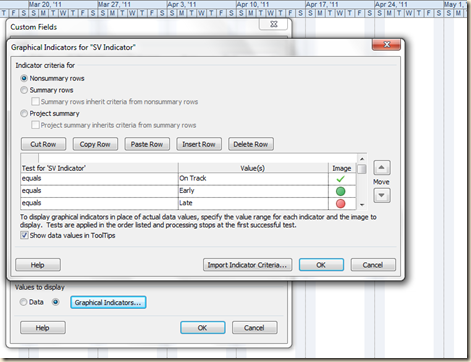Project 2007 and 2010 have a large number of reports available for you. They are found under Reports and Visual Reports and fit most needs 80% or more of the time. For the other 20% you’ll need to develop a custom report.
A custom report is really any project View, Table or Report that is created or modified to communicate specific but non-standard information. In this blog entry I will show how one custom field can remove schedule confusion by interpreting the true state of the schedule for you.
Here’s the scenario: you have done your best to create a well formed, well estimated and baselined project schedule. After baselining you added new tasks and changed start dates in other tasks. Now you need to analyze the impacts of all the changes. The figure below illustrates the new schedule. Can you quickly determine the current state of the schedule? Which tasks are early? Which are late?
You have a baseline – use it to your advantage! Once the baseline is set the “Start Variance” field can be used to help you build your custom report. Use a text field with a formula to do the analysis work for you. In this example I am using the “Text1” field, renamed to “SV Indicator”, with the following formula: (Click on the graphics to enlarge)
The formula checks for a baseline and if there isn’t one the field displays “No Baseline”. If the “Start Variance” is negative it displays “Early” and if more than zero it displays “Late”. Zero “Start Variance” means “On Track”. When the formula is entered correctly the new field will describe the state of the tasks scheduled as seen in the graphic below.
If you want to convert the text data to a dashboard, create graphic indicators that test the text. See the settings below and you’ll get the gist of it:
Depending on the indicators you choose, your final custom report will look something like this:
Wow. What a difference a little customization makes! Compare the graphic above to the third figure and you will see that they test and illustrate schedule status, making it much easier to evaluate.
That’s only one field. You can evaluate date ranges, percentages of completion, and so many other fields that it becomes obvious we are limited only by our imagination.
Want more examples? That is a topic for another blog entry! Stay tuned, and please let me know how and what you come up with for your custom reports. Future blogs will detail other custom reporting such as cost, earned value, and work.
This topic and many more are covered in my Microsoft Project training. For more details contact Jon Wagner at:
(206) 417-2290 / (206) 417-2295.