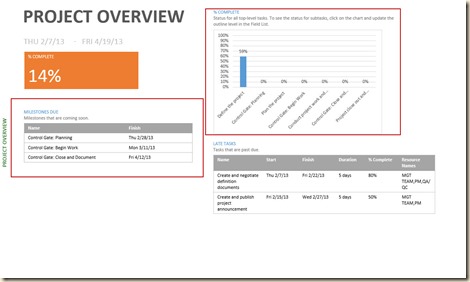If you attended my “What’s New in Project 2013” webinar on February 14th you saw a short preview of Project 2013’s cool new reports. The following tip was presented during the webinar.
Reports in Project now contain charts, tables and user configurable fields. The options seem endless. When used in combination with other Views, the reports become powerful analysis tools.
The figure below is the “Project Overview” report. I have noted for you the near milestones and the completion state of the project’s phases. That’s a great start! But since there is no graphical view of time shown, it is difficult to relate the passage of time between milestones. (Click on the figure to enlarge.)
With the report full screen, turn on Project’s Timeline feature so that you can see the relationship of time to the milestones. (See the figure below.) Note that the milestones can now be easily and readily compared.
There are many combinations of Reports and Views in MS Project 2013. Explore them! I’m betting you’ll find at least one that makes your job easier.
If you enjoyed this blog entry, please let me know. If it was informative or piqued your interest – then consider training! My training offerings can be found HERE.