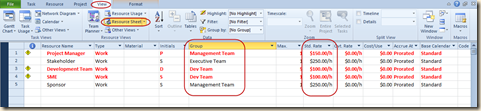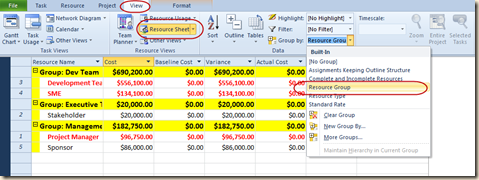MS Project and Project Server offer many ways to view resource costs, some of which are not obvious. This is a problem when trying to analyze critical variables such as the cost of a specific resource, department or role. Read on for tips on to display this information.
Microsoft Project’s “Resource Sheet” has tables associated with it. The default table is “Entry” and it serves the user well for the initial definition of resources. One of the fields in the “Entry” table is “Standard Rate”. When a resource is assigned a task, this rate multiplied by the hours of work planned for the resource results in the cost of the resource assigned the task. Another field is the “Group” field. This field is often used to identify roles, departments, or functional area. (Click on the figure below to view a “Resource Sheet” showing the “Entry” table. Note the fields discussed above. The resource “Group” field in the example represents resource roles.)
Unfortunately, this table doesn’t provide the total cost of the resource in the project. In order to get this information the “Cost” table must be applied. (Click on the figure below to view a “Resource Sheet” showing the “Cost” table.)
Now that individual resource cost is visible, the “Group by:” feature can be applied. In the figure below, the “Resource Sheet” view has been grouped by “Resource Group” to summarize the cost of each role and each resource assigned to the project in that role.
It took a small amount of organizing and formatting to turn a default view into a detailed cost report!
Microsoft Project Server’s “Resource Center” also contains “Views” and “Group by:” features. The difference is one of scale. Resource cost, work, availability and assignments are all summarized for all projects from the Resource Center. Notice in the figure below that Project Server is showing the resources belonging to “PMO”. From here Project Server can show the summarized information required for reporting and good decision making. .
If you want to learn more about topics related to Project Server, please join me in my free webinar: Bigger, Better Project Server 2010! on September 23, 2011 | 12pm EDT/9am PDT.
Register Here. (Do it soon because seats are limited and they fill very quickly.)
If you really liked the information on Microsoft Project’s cost features, join me on October 13, 2011 in a free webinar entitled Tips and Tricks. This is the first of a two part presentation that I know you’ll love. Like the Project Server webinars, my Microsoft Project webinars fill very quickly. Why not sign up now?
Sign up for one or both HERE.
If you’d like more information on these webinars or our training, please call Jon Wagner at (206) 417-2295.